SentiGate Indoor Quick start guide
💡 Plrease note :
- Observe all safety instructions in this manual.
- Ensure the installation environment complies with the prescribed temperature and humidity limits.
- The gateway is designed for outdoor use up to 2 000 m above sea level.
- Maintain a minimum distance of 20 cm between the antennas and people.
📢 Do not power the gateway if any RF connector is open or unterminated.
📢 If the device is installed incorrectly:
- It may not function properly.
- It could be permanently damaged.
- It could pose a risk of injury.
3. scope of delivery
|
MODEL |
Included Accessories |
|
8 channels |
· 1 x Gateway · 1 x LoRa antenna · 1 x PoE injector · 1 x Mounting kit · 1 x User manual |
|
16 channels with 4G |
· 1 x Gateway · 1 x LoRa antenna · 1 x PoE injector · 1 x 1 Mounting kit · 1 x 1 User manual |
INSTALLATION
Inserting the SIM card
💡 The SIM card slot is not hot-swappable.
Ensure the gateway is powered off before inserting or removing the SIM card.
- Locate the NanoSIM slot on the front panel.
- Insert the NanoSIM card until fully seated.

Mounting the Bracket
Wall Mounting
- Use a 5 mm drill bit to drill three (3) holes.
- Insert expansion plugs.
- Secure the bracket with screws.

Ceiling Mounting
- Choose self-tapping screws or expansion tubes and self-tapping screws to install the bracket according to the actual material of the ceiling.
- Optional: Refer to this step when installing the bracket using expansion tubes and self-tapping screws. Otherwise, skip it.
- Use a 5-millimeter drill bit to drill three (3) holes in the ceiling.
- Insert the expansion tubes into the holes drilled in the ceiling.
- Secure the bracket to the ceiling using self-tapping screws through the holes in the bracket.

T-Shaped Keel Mounting
In this section, a T-shaped keel is used as an example. You can choose other types of rails for installation.
The bracket supports rail widths of 14 mm, 16 mm and 24 mm.
- Remove the mounting clip from the bracket.
- Insert one side of the T-shaped keel into the two clips of the bracket.
- Insert the two T-shaped hooks on the mounting clip into the T-shaped rails of the bracket, slide the mounting clip to the other side of the T-shaped keel, and make sure the clip is in place.

Gateway Installation
- Align the lower edge of the gateway's hanging hole with the bracket's locking plate.
- Move the gateway closer to the bracket so that the bracket's locking plate enters the gateway's hanging hole.
- Pull the gateway to ensure that the gateway is in place.

Attaching the antenna
Attach the LoRa antenna by screwing it onto the RP-SMA connector on the gateway.
COMMISSIONING AND USE
Power up
📢 Do not power the device if the LoRa antenna port has been left open to avoid potential damage to the gateway
The Sentigate Indoor can be powered using one of the following options :
Power Adapter
- Connect the power adapter to the device.
- Plug the other end of the adapter into a power outlet.
Power over Ethernet (PoE)
- Connect an Ethernet cable to the device's ETH(PoE) port.
- Ensure the PoE injector is properly connected and powered.
The PWR LED will turn on when the device is powered correctly.
After powering on the gateway, confirm the operational status of the device using the following LED indicators :
- PWR LED (Power Indicator):
- Solid Green: The device is powered on and working correctly.
- Off: The device is not powered.
- LoRa LED:
- Solid Green: LoRa connection is active.
- Off: No LoRa connection.
- WLAN LED (Wi-Fi):
- Solid Green: The Access Point (AP) is active and broadcasting.
- OFF: The AP is not active.
- ETH LED (Ethernet):
- Solid Green: Ethernet connection is established.
- Off: No Ethernet connection.
- LTE LED (For RAK7268CV2 with LTE):
- Slow Flicker (1800 ms High / 200 ms Low): Network searching
- Slow flicker (200 ms High / 1800 ms Low): Idle
Accessing the gateway
In this section, two methods of accessing the gateway are provided to offer different alternatives based on the availability of the required resources.
Wi-Fi AP Mode
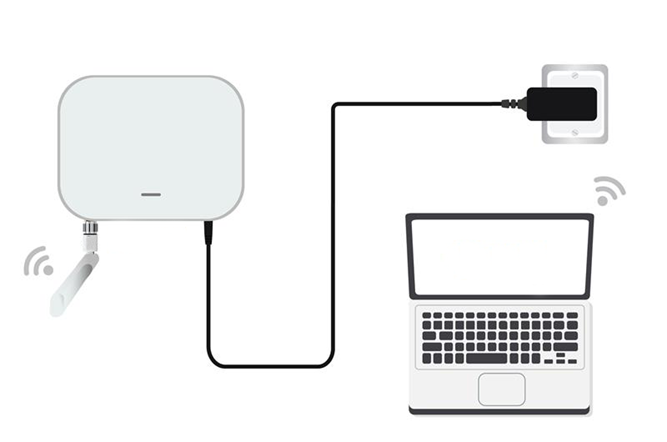
💡 No password is required to connect via Wi-Fi
- Connect to the gateway’s Wi-Fi.
- Open a web browser and enter the IP address: 192.168.230.1
- On the first login, you must set a login password.

- Click Set password to continue. You will be redirected to the LoRaWAN Statistics page.
- For future logins, use the password you set. The default login username is root.

Ethernet Mode
💡 the default IP of the gateway is 169.254.X.X, derived from the last 4 bits of the MAC address. For example, if the last 4 bits are 0F:01, the gateway IP is 169.254.15.1. Set your PC's IP address accordingly, e.g., 169.254.15.100.

- Connect the Ethernet cable from the gateway’s ETH(PoE) port to your PC’s Ethernet port.
- Set a static IP address on your PC in the same subnet as the gateway:
- Open the Internet Properties of your PC, and select Internet Protocol Version 4 (TCP/IPv4).

- Select Use the following IP address, and set the PC’s IP address (e.g., 169.254.15.100). Ensure the PC’s IP address is in the same subnet as the gateway (e.g., if the gateway IP is 169.254.15.1, set the PC to 169.254.15.100).
In this example, you can access the gateway on the 169.254.15.1 address.
- In a web browser, enter the gateway's IP (e.g., 169.254.15.1) to access the Web UI.
- Set the login password following the same rules as in Wi-Fi mode .
- After setting the password, the LoRaWAN Statistics page will load.
- Use the username root and your password for future logins.
CONNECTING TO THE INTERNET
Connecting through WI-FI
You can connect the gateway to the internet through Wi-Fi, Ethernet, or LTE (for LTE models).

- Log in to the Web UI, go to Network > WAN > Wi-Fi.
- Expand the Wi-Fi section and click on Settings. Ensure the Interface is enabled.
- Click the Scan button to select your ESSID, or manually enter the ESSID of the network by clicking Enter network (E)SSID manually.
- Choose the correct Encryption method and enter the appropriate Key.
💡 Assuming you have entered the correct parameter values, you should receive an IP address assigned by your Wi-Fi router's (AP) built-in DHCP server. You can use this new IP address to log in via a web browser

Connecting Through Ethernet

- Connect one end of an Ethernet cable to the gateway’s ETH(PoE) port, and the other end to your router.
💡 The router's DHCP server will automatically assign an IP address to the gateway. You can use this assigned IP to access the gateway via a web browser.
The gateway does not come with a PoE adapter by default. You can use one to power the gateway through Ethernet if needed, but it's optional.

Connect Through LTE (For LTE Version)
If your gateway supports LTE and you have inserted the SIM card, the gateway will automatically connect to the cellular network once the SIM card is inserted.
- If manual APN configuration is needed, go to Network > WAN > Cellular in the Web UI.
- Expand the Cellular section and click on Settings.

💡 Make sure that your SIM card is activated and supports data services. The gateway will use the LTE connection as a backup if the Wi-Fi or Ethernet connections are not available.